Cross section window
The definition of cross sections is independent of axes and segments. Cross sections will get connected to segment points for the interface to RM. The cross section will be locked after this assignment and any modification is only possible if the cross section is unlocked by the user again.
All zoom functions are available in the left vertical symbol column (lower part) as well as by using the so called rules .
Structure of a cross section
The base for any cross section are crconl . Several possibilities for the creation of such construction lines are available. The intersections of construction lines are used to compose plane linear or quadratic elements which define finally the FE-cross section. The generated parts are used to differ the beams and their nodes while rmexp .
A cross section can be defined as being variable as well. Construction lines might be dependent on a height "h" or a cross fall "q". This variable behavior has a direct influence on the shape of the elements that are based on the intersections of construction line.
Input
To create a new construction line the appropriate symbol in the top row of the cross section window has to be selected. Depending on the construction line type the program expects the selection of one or several existing construction lines or intersection points. All necessary steps are described in the status line at the bottom of the cross section window. If the new object is dependent on a value, angle or variable, the program uses the current definition in the variable field.
The input of parts and variables is activated by clicking the arrow symbol at the right of the edit box at the top together with the functions in the upper part of the vertical symbol column at the left of the program window.
Description of inputs in detail: See chapters crconl , crelem , crvar , crpart , refset
Delete
An object (construction line, element, part, variable) is deleted by using the Delete tool in the left vertical symbol column. First the object has to be selected with the left mouse button, then the function can be executed pressing the mentioned symbol "Delete".
Modify
The same principle as for deleting objects is applied for the modification of objects. The modification window for a selected element is activated by clicking the Modify tool in the left vertical symbol column after the object has been chosen.
Selection of objects in the graphic window for deleting and modifying
The objects situated within the cursor tolerance are searched related to the following priority:
- Reference points
- Dimension lines
- Construction lines
- Elements
If only one object is found, then this object is selected. If more than one object of a group exist within the tolerance, then a list of the objects found is offered. The following groups are not considered.
All objects of all groups are searched on holding the <ALT> key while clicking. Holding the <SHIFT> key enables the selection of multiple objects.
List of all objects
- - construction lines <CTRL+C>,
- - dimensions <CTRL+D>,
- - cross section elements <CTRL+E>,
- - stiffeners <CTRL+S>,
- - point grids <CTRL+G> or
- - reference points <CTRL+R>
- - boundaries <CTRL+B>
of the active cross section and on which layers these objects are visible.
The listed objects can be selected with the [space]-key or by a mouse-click, if the <CTRL>-key is pressed while clicking (selected objects appear red).